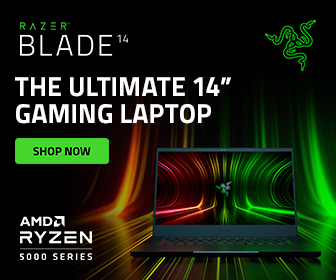This post may contain affiliate links, which earn us commission. Learn more.
So here’s the thing: your Smart TV might still look fine, but maybe it’s struggling to stay connected to Wi-Fi, or it freezes up at the worst possible time. On top of that, you’ve been suffering through those terrible built-in TV speakers since day one. We’ve all been there.
Today, I’m unboxing and reviewing a product that solves both problems in one sleek package: the Roku Streambar Pro.
⚠️ Note: Roku has since replaced this model with the Roku Streambar SE. Let us know in the comments if you’d like us to review that one too!
Unboxing the Roku Streambar Pro
First impressions? Roku’s signature purple packaging always gets a thumbs up. But beyond the flashy box, this thing packs serious features. Right on the back of the unit, you’ll find:
- 4K and HDR support
- Long-range Wi-Fi (critical for those of us with routers tucked in weird corners)
- Commercial volume leveling
- Personal remote shortcuts
- Bluetooth streaming
- Virtual surround sound (and optional pairing with a subwoofer and satellite speakers)
- Lost remote finder
Oh yeah—and this little soundbar has a quad-core processor. Because, apparently, everything has a CPU these days.
It also supports Dolby Audio, Apple AirPlay and HomeKit, and Google Assistant. The versatility is impressive for a compact soundbar.
Inside the box, we’ve got two accessory packs:
- Power cable, HDMI cable (with Velcro wrap), and Duracell AAA batteries (!)
- Optical cable, earbuds with multiple ear tip sizes, and the Roku voice remote with headphone jack and customizable shortcut buttons.
There’s even a USB port, and the whole unit is about 32 inches long—so if your TV is on the smaller side, it might be a tight squeeze.
Setup in a Tiny House Loft (Yes, Literally)
We set the Roku Streambar Pro up in our tiny house loft, which means space is very limited. If you have an HDMI port that supports ARC (Audio Return Channel), that’s the ideal way to connect. If not, you can use the included optical cable instead.
Once plugged in, the Roku interface popped up quickly, and setup was surprisingly painless—except for one hiccup.
The Remote is DOA (Yep, Dead on Arrival)
After popping in the batteries and holding the sync button, the remote refused to pair. We tried every troubleshooting step in the book. Nada. Turns out, we got a dud.
Thankfully, Roku support came through. They sent us a replacement—actually the newer Roku Voice Remote Pro, which has USB-C charging, a built-in voice assistant, and the lost remote feature. This isn’t what typically comes in the box, so don’t expect the Pro unless you order it separately or, like us, get lucky during a support call.
AirPlay and the Roku App to the Rescue
Even without a working remote, we were still able to test AirPlay from an iPhone. It worked perfectly—smooth switching, no lag. The Roku app also lets you use your phone as a remote, complete with voice commands and private listening (just plug headphones into your phone). Not ideal, but surprisingly functional.
Initial Sound Tests: It’s a Game Changer
Let’s just say switching from our TV’s tinny built-in speakers to the Roku Streambar Pro was like moving from AM radio to Dolby cinema. Even simple YouTube videos sound rich and immersive. We cranked up a little Crab Rave and were genuinely impressed by the bass response.
Sound Settings and Customization
Inside the Roku settings, you’ve got a buffet of audio tweaks:
- Bass Modes: Normal, boost, or reduced. Normal sounded the most balanced to us.
- Volume Modes: Off, leveling (for even volumes), and night mode (for quiet viewing).
- Speech Clarity: Off, low, or high. Higher settings enhance voice frequencies but can sound a little sharp.
- Virtual Surround: Can add a sense of spaciousness but might muddy the sound—personal preference.
- Manual EQ: Adjust treble and bass manually, or hit reset to start fresh.
Using the Streambar with a New Fire TV
Fast forward a bit—we upgraded to a 55-inch Fire TV and are now using the Roku Streambar Pro strictly as a soundbar. The Fire TV interface is a bit chaotic, but the soundbar? Still a rockstar.
On a budget 4K TV like our Insignia, the built-in speakers just don’t cut it. The Streambar Pro delivers clarity, warmth, and volume without distortion.
Final Thoughts
If your current Smart TV is starting to show its age, or your built-in speakers are making movie nights miserable, the Roku Streambar Pro is a fantastic upgrade. You get:
- Great sound
- A slick streaming interface
- AirPlay, Bluetooth, and voice support
- A dead-simple setup (unless your remote’s dead 😅)
Just be aware this model has been replaced by the Roku Streambar SE. But if you can still get your hands on the Pro, it’s a solid investment—especially if you’re short on space, like in a tiny house.
Got questions? Drop them in the comments. And let us know if you want a review of the new Streambar SE. See you next time!